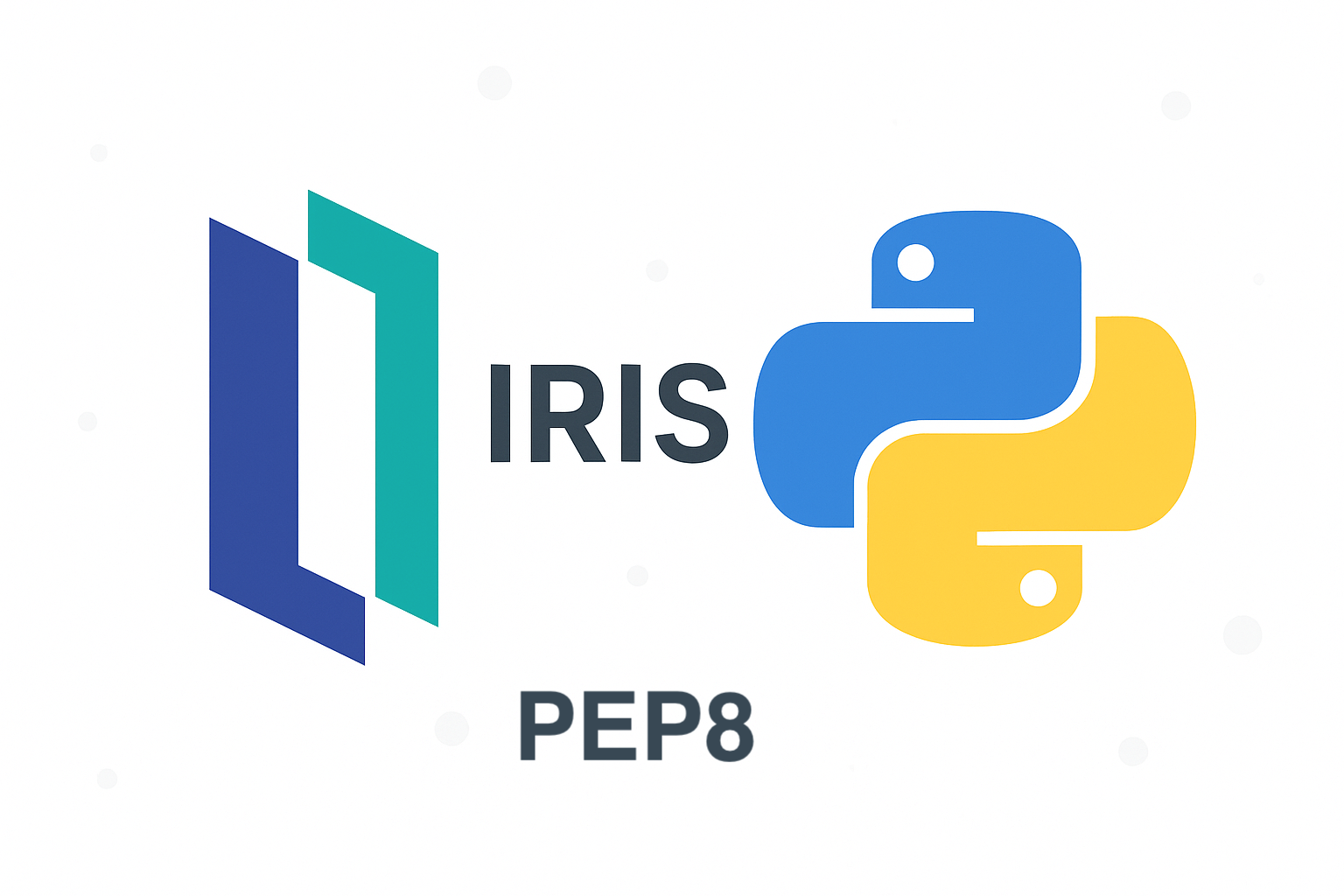Você deve ter notado que configurar um mirror (espelho) para InterSystems IRIS for Health™ e HealthShare® Health Connect possui um requisito especial.
Eu queria detalhar este requisito passo a passo neste artigo.
Isto pressupõe que você já configurou o segundo membro de failovere confirmou um status de membro de failover bem-sucedido no monitor do mirror.:
.png)
Passo 1: Habilitar o usuário HS_Services (no backup e no primário)
.png)
Passo 2: Mudar para o Namespace HSSYS e ir para Interoperabilidade > Configurar > Credenciais. Insira a senha para o seu usuário HS_Services predefinido (no backup e no primário).
.png)
Passo 3: Agendar a Tarefa de Inicialização do Monitor do Mirro (no backup e no primário). Faça isso executando o seguinte comando no terminal do IRIS a partir do namespace HSSYS:
HSSYS>do ##class(HS.Util.Mirror.Task).Schedule("HSSYS")
Confirme se foi agendado com sucesso e se está programado para ser executado a cada cinco minutos.
.png)
Passo 4: Adicionar o banco de dados HSSYS ao mirror no servidor primário.
Vá para Administração do Sistema > Configuração > Configuração do Sistema > Bancos de Dados Locais. Escolha "Adicionar ao Mirror" (Add To Mirror) e selecione HSSYS.
.png)
Passo 5: Desmontar o HSSYS dos servidores primário e de backup.
Vá para Operação do Sistema > Bancos de Dados. Escolha HSSYS e selecione "Desmontar" (Dismount).
.png)
Passo 6: Copiar o IRIS.DAT do HSSYS do servidor primário para o diretório HSSYS apropriado do servidor de backup.
Certifique-se de que as permissões sejam apropriadas. Você deve ver algo parecido com isto:
-rw-rw---- 1 irisowner irisowner 22020096 Jan 12 15:26 IRIS.DAT
Se você não vir isso, modifique-o com chown e chmod para que fique assim.
Passo 7: Montar o banco de dados no servidor primário.
Vá para Operação do Sistema > Bancos de Dados. Escolha HSSYS e selecione "Montar". Escolha "Iniciar o Catchup do Mirror?" mas não selecione Somente Leitura.
.png)
Passo 8: Montar o banco de dados no servidor de backup.
Vá para Operação do Sistema > Bancos de Dados. Escolha HSSYS e selecione "Montar". Não selecione Somente Leitura. Não haverá a opção para "Iniciar o Catchup do Mirror".
.png)
Passo 9: No seu servidor de backup, abra o Monitor do Mirror (Operação do Sistema > Monitor do Mirror). Agora você deve ver HSSYS adicionado à sua lista de bancos de dados espelhados. Mas você precisa clicar para ativá-lo e fazê-lo entrar em catchup (sincronização):
.png)
.png)
Após alguns segundos, seu backup deve estar como "Caught Up" (Sincronizado).
.png)
O HSSYS agora está espelhado.
E devemos ver o Agente do Monitor do Mirror em execução (Saúde > Agente do Monitor do Mirror).
.png)
Passo 10: Configurar o Nome do Host de Rede (Network Host Name) no servidor primário (Início > Saúde > (Wizard) Assistente do Instalador)
O Nome do Host de Rede deve ser definido como o VIP do mirror (ou a entrada DNS para o VIP do mirror).
.png)
Passo11: Configurar a Comunicação Segura
.png)
Passo12 (Opcional): Configurar o Foundation
.png)
Lembre-se de ativar seu namespace assim que ele for criado.
Como selecionamos Banco de Dados do Mirror (Mirror Database), você deve vê-lo em seus Bancos de Dados Espelhados no Monitor do Mirror:
.png)
O requisito extra de mirroring para produtos de saúde está agora concluído. Ao testar um failover, vemos que ambos os servidores estão "Caught Up" (Sincronizados) de acordo com o Agente do Monitor do Mirror:
.png)
Agora você pode configurar seus Endpoints FHIR e ver os bancos de dados de recurso (R) e de histórico de recurso (V) serem espelhados automaticamente.
.png)