Hi, Community!
We're happy to introduce a new learning path created by the Online Learning team:
Getting Started with InterSystems ObjectScript
This learning path takes just under 5 hours to complete. You will become familiar with ObjectScript syntax and its key features, and you can show your skills with the final assessment.
Successful completion earns you a digital badge for your social profiles!
Ready to get started? Start the ObjectScript learning path!



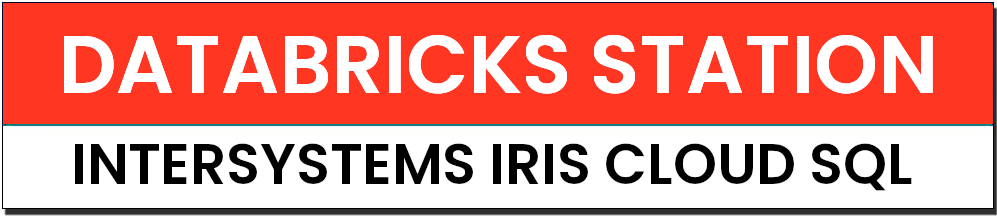
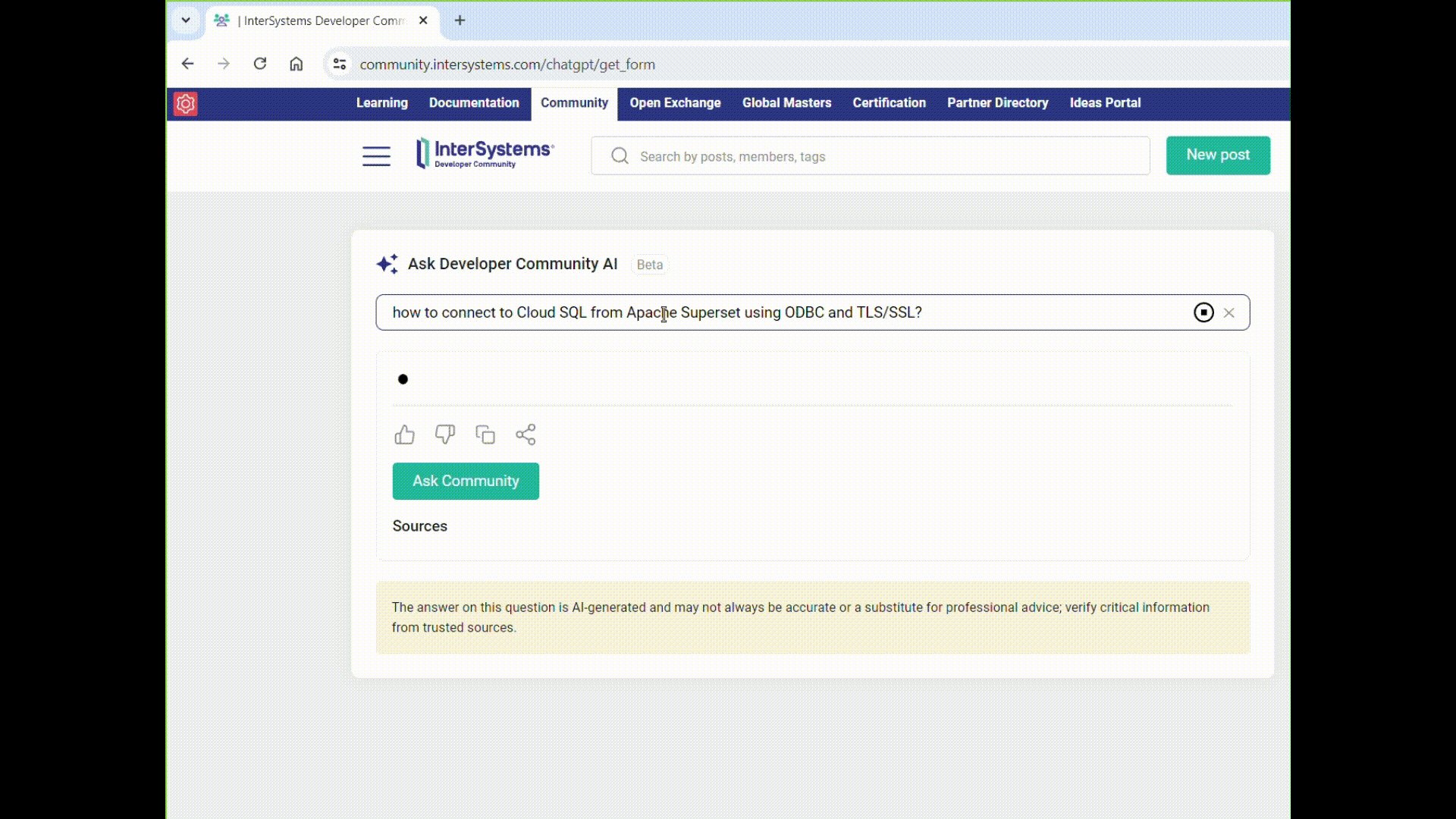
.png)
.png)
.png)
 )。
)。