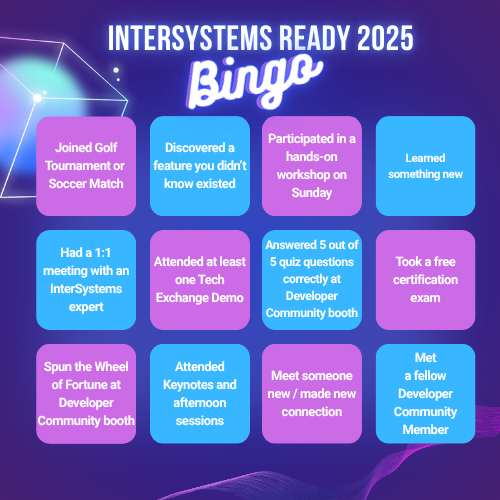Quizá esto sea bien conocido, pero quería ayudar a compartirlo.
Considerad que tenéis las siguientes definiciones de clases persistentes:
Una clase Factura con una propiedad que referencia a Proveedor.
Class Sample.Invoice Extends (%Persistent, %Populate)
{
Parameter DSTIME = "AUTO";
Property InvoiceNumber As %Integer(MINVAL = 100000) [ Required ];
Property ServiceDate As %Date(MINVAL = "+$h-730") [ Required ];
Index InvoiceNumber On InvoiceNumber;
Property Provider As Sample.Provider [ Required ];
Index Provider On Provider [ Type = bitmap ];
/// Build some invoices, this will firstly create 100 Providers
/// <Example>
/// Set tSC=##class(Sample.Invoice).Build()
/// </example>
ClassMethod Build(pCount As %Integer = 100020, pInit As %Boolean = 0) As %Status
{
#dim tSC As %Status=$$$OK
#dim eException As %Exception.AbstractException
try {
If pInit {
$$$THROWONERROR(tSC,##class(Sample.Provider).%KillExtent())
$$$THROWONERROR(tSC,##class(Sample.Invoice).%KillExtent())
}
$$$THROWONERROR(tSC,##class(Sample.Provider).Populate(100))
$$$THROWONERROR(tSC,##class(Sample.Invoice).Populate(pCount))
}
catch eException {
Set tSC=eException.AsStatus()
}
Quit tSC
}
}y Proveedor
Class Sample.Provider Extends (%Persistent, %Populate)
{
Property Name As %String [ Required ];
Property NPI As %Integer(MAXVAL = 9000000000, MINVAL = 100000000) [ Required ];
}Si llamáis al método Build en Sample.Invoice, podéis consultar esto con SQL.
SELECT
InvoiceNumber,Provider->Name, Provider As ProviderId,ServiceDate
FROM Sample.Invoice
y veréis
.png)
El área que trata este artículo es cómo decidir crear una dimensión sobre Proveedor.
Lo que he comprobado que funciona bien es seguir este patrón.
.png)
Esto hace lo siguiente:
- Define la dimensión Unique Id en Proveedor (que es el Id de Sample.Provider). Esto es importante porque es totalmente posible que haya más de un Proveedor con el nombre SMITH, JOHN. Al definir el nivel de dimensión en la propiedad Proveedor, estamos indicando que la tabla de dimensiones se cree basada en un Proveedor único. Si miramos en la tabla de dimensiones generada, vemos...
.png)
- Define una propiedad para el nivel que
a. Identifica la propiedad = Provider.Name
b. Obtener valor en tiempo de ejecución = Sí
c. Usar como nombres de miembros = Sí
Esto tiene el efecto secundario de definir en la tabla de dimensiones la siguiente declaración de propiedad
/// Dimension property: Name<br/>
/// Source: Provider.Name
Property Name As %String(COLLATION = "SQLUPPER(113)", MAXLEN = 2000)
[ Calculated,
SqlComputeCode = {Set {Name}=##class(Sample.BI.Cube.Invoice.Provider).%FetchName({Provider})}, SqlComputed ];
con el método %FetchName que se ve así
/// Fetch the current value of %FetchName.<br/>
/// Generated by %DeepSee.Generator:%CreateStarTable.
ClassMethod %FetchName(pKey As %String) As %String
{
// If we don't a value, show key as this is most likely the NULL substitute
Set tValue=pKey
&SQL(SELECT Name INTO :tValue FROM Sample.Provider WHERE %ID = :pKey)
Quit tValue
}
Esto significa que cuando se recuperen los miembros de una dimensión, devolverá el Nombre del Proveedor y no el Id del Proveedor.
Usando Analyzer podemos ver
.png)
¿Por qué es esto importante?
- Si el nombre del Proveedor cambia en Sample.Provider, el cubo no tiene que ser reconstruido ni sincronizado. Si tenemos cientos de millones de facturas y cambian los nombres de los proveedores, no queremos tener que reconstruir o sincronizar el cubo de facturas por un solo cambio en el nombre de un proveedor.
- La tabla de dimensiones para Proveedor se basa en el Id del Proveedor, lo que permite tener más de un proveedor con el mismo nombre en la tabla de dimensiones o en el cubo.
Si en lugar de definir una Propiedad de Nivel de Dimensión definimos la Propiedad de Nivel como Provider.Name, esto significa que cuando el cubo se construye o sincroniza:
- El índice único de la dimensión se basa en Provider.Name, lo que provoca que todos los proveedores con el mismo nombre se agrupen bajo ese nombre.
- Si Provider.Name cambia, será necesario reconstruir el cubo.